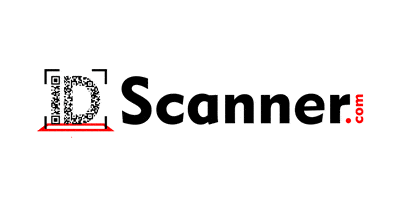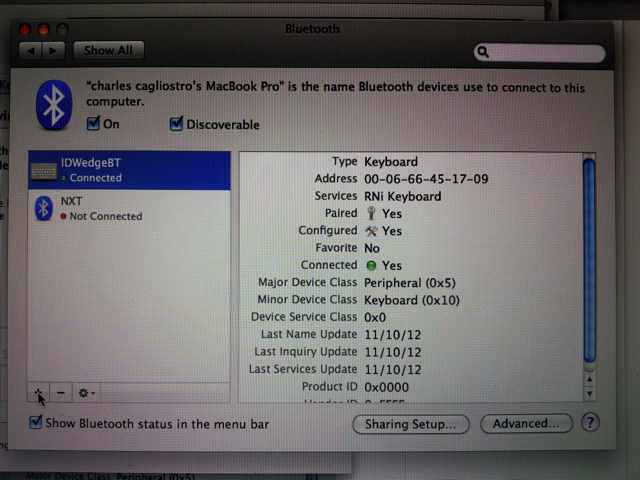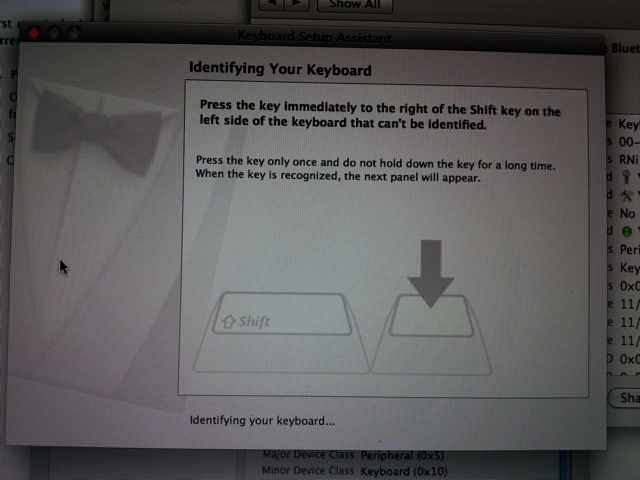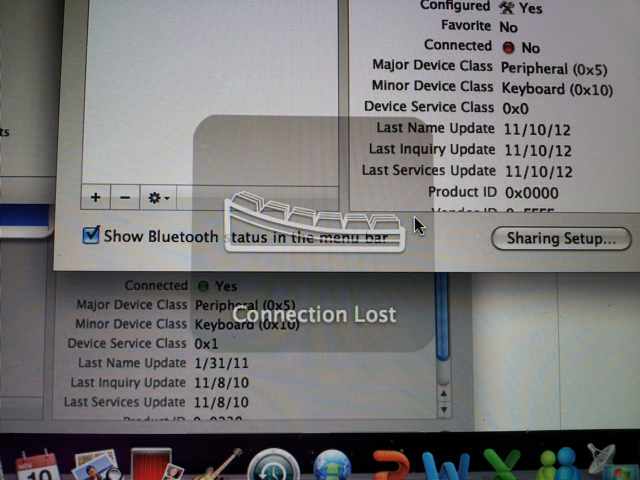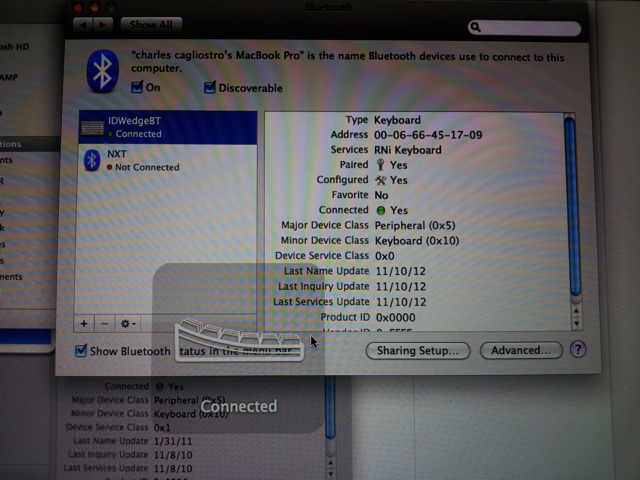ID Card Scanner for Apple Macbook Pro – IDWedgeBT
IDWedgeBT ID card scanner is compatible with MacBook Pro Laptop computers. It pairs with the MacBook Pro as a 2nd keyboard and AutoFills forms from Drivers Licenses, ID cards, 1D barcodes on membership cards, credit cards and student IDs. Once paired, it acts like an itelligent keyboard which types ID card data into the laptop. It functions the same way it does with iPads, iPods, iPhones, Android Tablets, Windows Tablets, Android Phones, etc. This post shows how to pair IDWedgeBT with the MacBook Pro.
On the MacBook Pro, go to system preferences. Click on the plus (+) sign to add a new device
You should see the IDWedgeBT device displayed as a keyboard. Connect to it. After it connects, you will see this congratulations screen.
You will also see the connection status LED on the IDWedgeBT start flashing to indicate the IDWedgeBT ID Scanner is paired and connected.
Note: For some reason, the Apple OS does not recognize the IDWedgeBT as an “official” Apple keyboard, so the OS pops up a message asking to identify the keyboard. Just ignore this screen. It doesn’t seem to matter.
The next step is to test the connection, so open notepad or word or any application you can type data into. Scan an ID or a credit card and you should see drivers license field data or card data type out on the form. The IDWedgeBT ID Card Scanner is ready to start entering data.
If you turn off the IDWedgeBT, then you’ll see a connection lost message like this.
When your the IDWedgeBT back on or come in range, you’ll see this connection message.
Note: If you want to connect this IDWedgeBT back with a previously paired iPhone / iPad or other iOS device, then you MUST first forget the previous pairing information. Go into Bluetooth settings on the iPad / iPod, tap on the IDWedgeBT, right blue arrow and FORGET THIS DEVICE. Then let the iPad properly pair with the IDWedgeBT. If you don’t do this, the IDWedgeBt will not auto pair and if you try to connect, you’ll get a message stating it can’t connect. That’s because the IDWedgeBT remembers the MacBook Pro and the iOS device previously paired information is OUT of date. Just forget the device and repair it.
Note: We would expect the same results for a Windows Laptop with a Bluetooth interface.